
|

|
|
| Home | Instruments | Science | Experiments | SiteMap |
EXPGUI Tutorial: Garnet (part 4)
4. Run POWPREF and GENLES
POWPREF
Before a least-squares refinement can be run, the POWPREF program must be run. This program assigns the reflections that are associated with each data point in each histogram. For this reason, POWPREF should be rerun if the lattice constants change, if peak widths or asymmetry parameters change or if you change the range of data that you are using in any histogram.
POWPREF can be run in one of three ways. It can be invoked from the menu item in the Powder menu (see to the left), or as a button in the button bar (see below) or by pressing the Alt-P key combination.
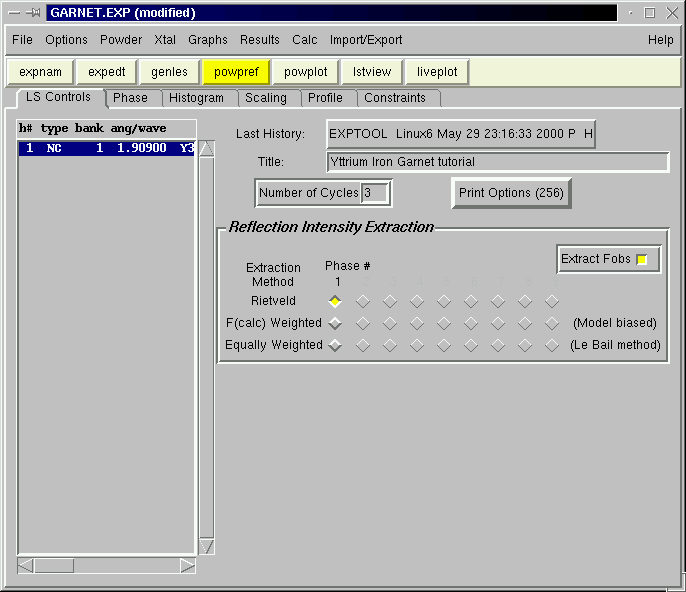
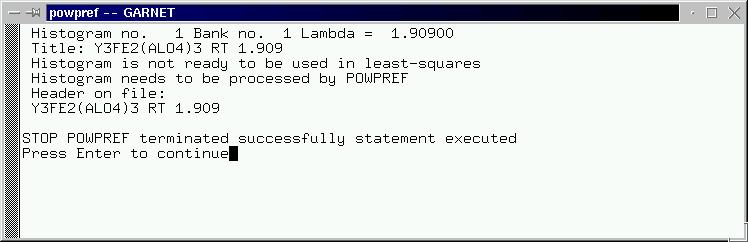
Once POWPREF is started, a window is opened to watch the program progress, as is shown above.
Since POWPREF modifies the .EXP file, a message, as shown to the left, is displayed. Pressing "Load new" causes the new .EXP file to be reread. Pressing "Continue editing" causes EXPGUI to continue to edit the previous version of the .EXP file. If more changes are made, and the .EXP file is saved, the changes made by POWPREF will be lost. POWPREF makes only minor changes to the .EXP file, so there is little reason to reject the changes, but if a program, such as GENLES has made many incorrect changes to an experiment, the "Continue editing" option provides an easy way to keep the .EXP file from before the run.
GENLES
At this point it is possible to run GENLES, to fit the initial background (three terms) and the scale factor (1 term). Similar to how POWPREF was invoked above, GENLES can be run from the appropriate button on the button bar, by typing Alt-G, or using the GENLES command in the Powder or Xtal menus. As soon as GENLES is started, a box appears on the screen showing the refinement status. (See below).

When GENLES is finished and the window is closed, press "Load new" to cause the revised .EXP file to be read. (Pressing "Continue editing" would reject the results of the refinement.)
To examine the results of the refinement in more detail, consult the .LST file. This can be examined using the LSTVIEW program. This program is shown above. Note that the contents of the LSTVIEW box are updated as the refinement progresses.
(.EXP Snapshot: garnet4.exp )
Previous step: Add data (histogram) to the Experiment
Next step: Plot data using POWPLOT or LIVEPLOT
Comments, corrections or questions: crystal@NIST.gov
Last modified 18-July-2003
$Revision: 1.2 $ $Date: 2002/04/12 21:34:08 $