
keywords DIMENSIONS or ATOMS
and the seahorse will be visible if using
keywords BOND, BOND, CLICK,
MAIN, OMEGA, PHI, PSI or SIDE.
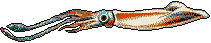
| SHORT FORM | LONG FORM |
|
EDI OFF
EDI ATO EDI BON atom1 atom2 EDI CLI EDI DIM EDI MAI EDI OME EDI PHI EDI PSI EDI SID |
EDIT OFF
EDIT ATOMS EDIT BOND atom1 atom2 EDIT CLICK EDIT DIMENSIONS EDIT MAIN EDIT OMEGA EDIT PHI EDIT PSI EDIT SIDE |

|
The squid will be visible if using
keywords DIMENSIONS or ATOMS and the seahorse will be visible if using keywords BOND, BOND, CLICK, MAIN, OMEGA, PHI, PSI or SIDE. |
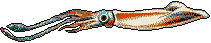
|
| glycine | proline | pre-proline residues | all other residues |

|
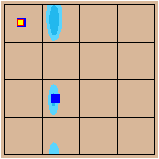
|
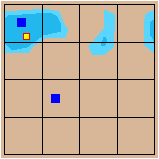
|
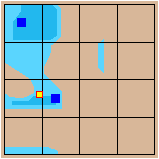
|
