| 1. (hkl) List editor
The editor lets you specify the faces of the crystal, their
color and their central distance. It also lets you select
individual faces, so that you may change their distance with a
slider. The change in the crystal's shape can be seen in real
time.
|
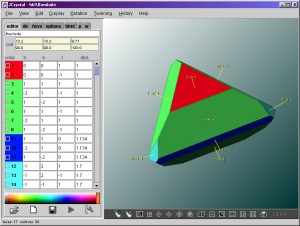 |
| 2. File browser
The file browser lets you specify favorite folders and lets
you browse other directories on your harddisk. You may then load
the input file with a double-click, the "Enter" key or
the "open" button.
|
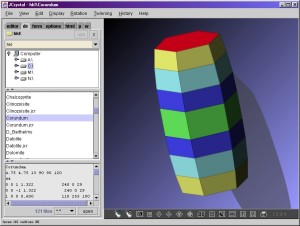 |
| 3. Option tab
Here you may select between solid or gradient background
colors, a background image, crystal transparency, perspective
factor and if a shadow should be drawn.
|
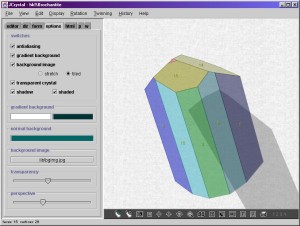 |
| 4. Wulff-net monitor
The Wulff-net displays the stereographic projection for the
displayed crystal. It is synchronized to the crystals rotation.
Color coding helps you identify the poles for the individual
faces.
|
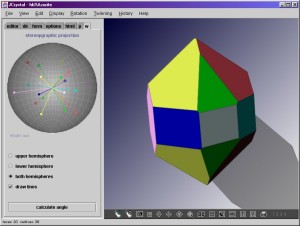 |
| 5. Photo link
option
This tab allows you to link a photo to a crystal shape you
have created. You may also add some notes in the given text
area.
Note: JCrystal does not provide any photos. You may however
download some from the websites, which are listed in the
"Internet-links" menu
|
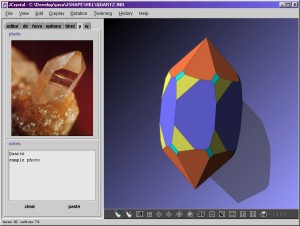 |
| 6. HTML creation
dialog
This dialog lets you specify the applets dimensions and
background color/image.
|
 |
| 7. Line drawing mode
This shows a view, where the editor panel is switched off and
the crystal is shown in a line drawings mode.
|
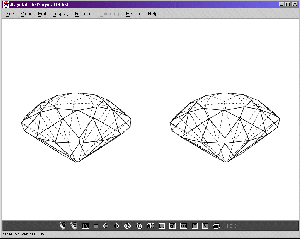 |