 More info about MacDiff 4
(These page are also available in
German language)
More info about MacDiff 4
(These page are also available in
German language)
About 50% new or changed code since version 3.3.1.
The program size increases to 1.4 MB (200 Kbyte more). The RAM
requirement is 3.6 MB (with virtual memory) or 4.6 MB (without v.m.)
- about 1 MB more.
Please inform
me about bugs or suggestions to improve
the software.
System 7.x User: You need the init "Appearence
Extention" and the control panel "Appearance CDEV". Please
download
here.
68K user: Unfortunately, because of serveral
compiler and performance problems, there is no plan to develope a
MacDiff 4.0 for 68K. The old version 3.3.1 of MacDiff is the last 68K
version, which remains available to download. Please let me
here if you need the advantages of MacDiff
4.0 on 68K Macs.
The changes:
- New data format: holds 4 byte floating
values.
- - MacDiff 4 works with intensities up to
1,000,000 counts (no longer 32768-count-limit!).
- holds source file names and formats. Goto the Info window to
read.
- holds history info of all modifications to see what's happened
with your data. Goto the Info window and click on "Get
History"
- holds comments to each profile as written by the user. Goto the
Info window and click on "Get Comment"
- holds counting times (also displayed in diagrams, if there are
other than 1), if the source file format stores counting
times.
- reads and writes the old MacDiff 2/3 data format (write via
Export).
- New Undo function - undo of the last change
in profile.
- Goto the "Undo..." Menu (cmd-z) of the "Edit"
menu
- Introducing Profile Fitting
- Fit a single peak or a group of (up to seven)
peaks - possible profile functions are Gauss, Lorentz (normal,
intermed, modified), Pearson VII, and Pseudo Voigt. Least square
refinement. Asymnetric (splitted) or symmetric function. Some
settings in a new "Peak Fit Settings" dialog.
-
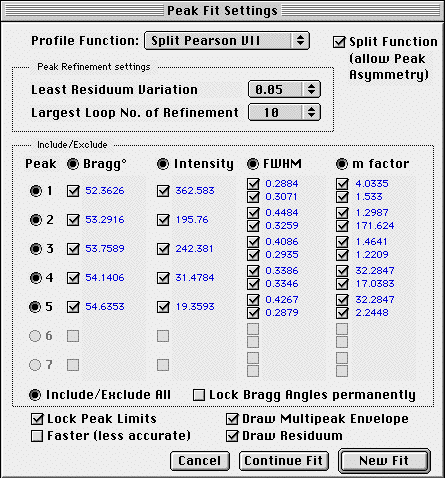
-
- Single Peak Fit:
Goto the Preference menu and enable the "Fitting Profile Function"
check box. Alternatively you can type "f" key on your keyboard
during click on a peak. Goto the "Peak Fit Settings" dialog to
choose the function of your choise, asymmetry or symmetry, how
many refinement loops you want and set the refinement accuracy
(least residuum reduction, in older betas: variation).
Furthermore, you can lock peak limits and choose a faster
calculation mode. Zoom your diffractogram that your peak fills the
window (alternatively, enable "Zoom Peak Area" icon or menu). Then
double click the peak. After a calculation time (depends from your
settings and from your Mac) MacDiff draws the function directly
into your diffractogram. It disappears after next click on "Done".
The profile fit data are showing in the same way instead of the
normal peak data on right hand top as used for standard peak
calculations. The complete function parameter are showing in the
"Peak info" window, goto the "Fit data" card. Also the report list
contains the peak data coming from function (d value, intensity,
area, FWHM). Note: All the data coming from fitted function
are displayed in blue color!
-
- Multipeak Fit:
Eventually, goto "Peak Fit Settings" to set your fit preferences.
Zoom your diffractogram that all your peaks to measure fill the
window. Hold down the "Shift" key and click on all peaks of your
choise. The cursor will display the peak number 1 to 7. Release
the "Shift" key. Then click on the "Fit now" button. Wait and look
to the display how the refinement works (residuum must going
smaller). If ready, MacDiff draws all the profile functions
together with the envelope and the residuum curve (both can be set
as invisible in "Peak Fit Settings) directly into your
diffractogram. The peak display on top of right hand display the
data of the last peak. If you want to see the data of the others,
click on the number fields on the bottom of the display frame. If
you want to continue the fit for more refinement, you fit only
with parameters of your choice by locking the other in the "Peak
Fit Settings" dialog. All the d-values, intensities, areas and
FWHMs coming from functions are stored in the report. If you want
to see all stored data, look into the Report window ("Show
Report") or, if you want to see the complete data set, goto the in
the "Peak Info" window.
-
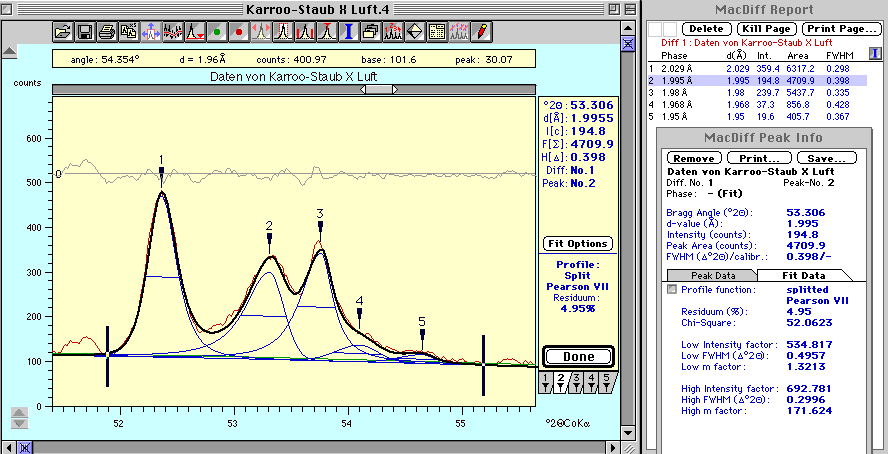
- If holding ALT key, you only need a single
click to analyse a peak.
- More exact display of counts and angle
data.
- MacDiff now stores counts as floatings (that
means: with a decimal point). Many calculations of your count data
(Smoothing, Alpha-2 Stripping, Divergence, Base line calculation
...) produces non-rounded floating data now. This resulted in more
exact data and more accurate display, which has no longer jaggies
(especially of your counts are smaller than a few 100). If you
want no longer displaying decimal data, goto the Preference window
("Miscellaneous Prefs") and enable "Display/Save data as
integers". If so, your Report table will saved with rounded data
too. Internal, MacDiff 4 allways use floatings.
- Minimum angle interval 0.1° (no longer
0.4°)
- Improved peak search accuracy and peak
limit determination.
- In peak search and peak limit calculation
MacDiff uses internal smoothed counts. Thus, the number of
mistakes in choosing smaller peaks ("ghost peaks") are diminished
drastically, especially if non-smoothed diagrams are
measured.
- More Batch options to filter a series of
profiles
- In sessions you can now separate, smooth the
base, and reduce noise of a set of diagrams.
- The new prefs file is "MacDiff Prefs 4", found
in the preference folder of your MacOS System folder. The old
MacDiff 3 preferences will be unconsidered. You should change your
settings to an environment of your choice after first start of
MacDiff 4 .
- New Alpha-2 Stripping options.
- You can edit the Alpha-1/Alpha-2 ratio, and
the wavelengths of Alpha-1 and Alpha-2.
- Import of NBS*AIDS83 format into MacDiffs
peak database
- You can collect PDF (Powder Diffraction File)
data of your choise into the peak database of MacDiff. Goto the
PDF database retrieval software and write all your collected cards
in a file of the NBS*AIDS83 format. Then goto MacDiffs peak
database window, create a new database or choose an existing one.
Then click on "Import". A dialog appears, having several options
to filter PDF data sets (read all data, read only the hkl with a
minimum intensity, read only hkls in a d-interval, read only a
number of highest hkls.). Then click on "Import" and choose the
file coming from PDF. You should update all the records after
importing before using in MacDiffs "Peak identify" routine (in
some cases, you must restart MacDiff before it works fine).
- Generates synthetical diffractograms from
peak database
- Choose a record in the peak database. Click on
"Generate". A dialog appears, having some settings need to
calculate an artifical diffractogram from your peak data (profile
function, maximum counts, angle steps, anode type, a.o.). Then
click on "Generate". MacDiff calculates a new diffractogram with
the peaks of the record.
- Improved Session- and Multiple Diff
Dialog
- Some bugs are removed. Furthermore, there are
long file name display support, scroll by keys, shift-click for
choosing multiple file sessions. Multiple files as earlier
determined are no longer automatically removed by opening the
multiple plot dialog.
- Redesigned Peak Identify, Report, and Info
windows.
Self updating peak identify, report and peak Info
listings, presented on new smaller windows, are redesigned to
remain constantly opened - they will automatically updated in the
background, if nessessary. You need no longer close these windows
during work with diffractograms.
-
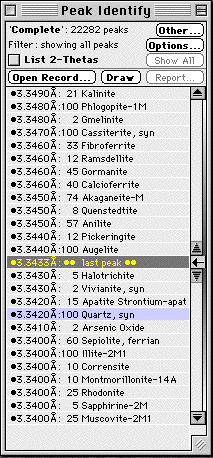
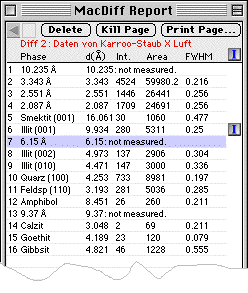
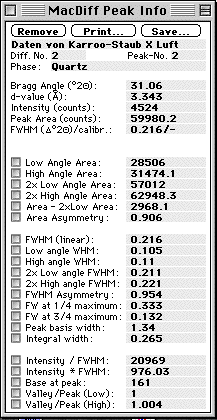
- Improved and redesigned Peak Search
routine
- Now you can store up to 200 lines. You can
navigate by cursor keys.
- New Analysis Program features.
Introduces
- - a peak search
method (click on the icon down of
"mode"),
- - profile fitting of
a peak set by choosing a same number
down of "Fit-No"
- - calculation of relative percentages of
intensities or areas of a set of peaks (click on the check box
down of "Rel%") - if you need a factor here (like
BISCAYE-factors), type in the field "Factor" -
- - a formula
generator: Type in a free formula of
your choice to calculate data which are not stored in MacDiff
(look into "Syntax..." for more info).
- Free formula calculation also for count
conversions in "Calculate Profile" routine
- The "Calculate Profile" dialog is redesigned.
Type a formula of your choise. Read "About Syntax..." for more
info. Because of interpreting the formula, the calculation are
very time-consuming.
- MacDiff now reads NewMod ASCII File
format.
- Preferences dialog
redesigned
- It is splitted into 3 parts, called by a
pop-up menu. Some new features added.
-
- IMPORTANT for FWHM measurements!
-
- - "Adjust FWMH to
base line": FWHMs can be
measured/displayed as adjusted to the base line - If the base line
of the peak decreases or increases, the FWHM shows the same course
as default (obligate for peak fits). If you want exactly
horizontal FWHMs in ever case (like in earlier versions of
MacDiff), disable the check box.
- MacDiffs Manuals can be launched by
MacDiff
- There is a second menu comand in apple menu
"Launch Manual...". One of the english or german manual must be
placed in the MacDiffs folder to enable this menu.
-
- Enhanced Mineral database
- The database now comes in a "Complete set" of
532 minerals with more than 22.000 peaks. Furthermore, there are
sub-databases of Sedimentary rocks, Magmatic rocks, Metamorphic
rocks, Ore Minerals, and Clays.
-
- Manuals updated to 4.0.0 - Thank you for your English translation,
Jochen!
Minor changes:
- Improved Digitize Plot
dialog: Preview tiling of plot, Edit
User name.
- Report Save Dialog: New scroll bar, if more then 16 peaks are
reported.
- "Profile" menu
instead of "Prepare"
- "Separate Profile..." menu command moves into the "Profile" menu - some
improvements here.
- Noise Reduction
of Background: no longer count threshold.
- More window size menu setting (1600x1200, for
big screens).
- Changed position of 2-Theta display in
diffractogram printouts.
- Program and document icons have
changed.
- Refreshed Startup Logo.
Bugs fixed:
- Wrong results in Multiple diff mean,
subtraction, or difference, if count shift are used.
- Some wrong release of marker lines.
- Peak search type was not changeable by holding
keys "N", "M", and "P".
- Screen redraw problem in peak search
window.
- Wrong peak measurement mode if changed during
moving of peak position marker.
- Redraw problem after removing multipe diffs on
non-activated windows.
- No longer removing multiples after closing
non-multiple diffs.
- Wrong data if editing peak positions in
database using 2-thetas.
- Many other minor bugs fixed.
Rainer Petschick, Aug. 31, 1998