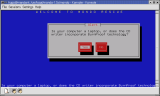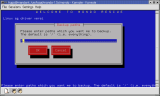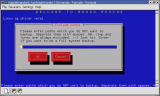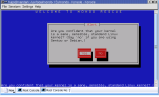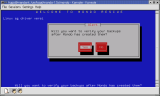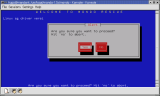|
Choose from the list of supported backup media types. The media you will use most often are CD-R, CD-RW, tape, NFS and hard disk. If you want to backup/restore over a network, choose 'NFS'. If you want to backup/restore to/from a local partition or if you simply want to store the ISO images in a local directory until you have time or facilities to burn them to CD's, choose 'hard disk'. If you choose 'CD-R[W]' or 'tape' then in general your hardware will be detected and configured for you. |
|
|
If you are backing up to CD-R[W] then Mondo will ask you if your CD burner has BurnProof technology, is inside a laptop, or is otherwise eccentric. If you are backing up to a tape streamer then you will not see this message. |
|
|
How much compression do you want? None, if your tape streamer has built-in hardware compression. Maximum, if your CPU is blazingly fast. Average should do just fine for most situations. |
|
|
If you want to backup the whole computer (excluding /tmp and /proc, naturally) then leave this as / which is the default. Otherwise, specify subsets, (e.g. /usr/local /home ) being sure to put a space in between each path. |
|
|
If you are backing up your whole computer then you might want to exclude certain directories, e.g. /shared/MP3. Please specify them in the 'exclude directories' dialog box. Please put a space in between each path, e.g. /shared/private /scratch /nfs /windows |
|
|
Is your kernel sane? Red Hat, Mandrake, SuSE and Slackware users should in general say 'yes' because these vendors are good at producing reliable kernels. If you are using Debian, Gentoo or LFS then your kernel might be non-standard, in which case say 'no' to use Mondo's failsafe kernel. |
|
|
If you want to verify the archives after writing them to media, say 'yes' here. If you have absolute faith in your hardware and your Linux distribution, say 'no'... and a little prayer. |
|
|
If you are sure you want to go ahead, say 'yes' and find something else to do while Mondo backs up your computer. If you say 'no' then you will be unceremoniously dumped at the shell prompt. :-) |
|
|
The backup process will now commence. There are some pre-backup tasks to be carried out first but the backup is essentially underway. To simplify the backup process, you were asked a series of questions. Next time, if you like, you could call mondoarchive with various command-line switches to control its behavior, instead of answering a series of questions. See the man page for details. |
|
|
Mondo will make a catalog of all files to be backed up. This may take up to five minutes. The list of files will be divided into sets, approximately 4 MB (before compression) of files per set. This typically takes one minute. |
|
|
Mondo calls Mindi. Mindi generates bootable floppy disk images and auxiliary data disk images which are based on your existing Linux distribution and filesystem. That way, you can be sure Mondo's tools will be compatible with your existing filesystems and binaries: Mondo's tools are your tools. Mindi takes up to five minutes to run. |
|
|
Finally, Mondo begins backing up your computer. This process may take a few minutes or a few hours, depending on how much data you are archiving, how fast your CPU is, how much RAM you have, and so on. It will backup your regular files and then your large files (files larger than approximately 32MB). If you have opted to verify your backups, Mondo will do that too. |
|
|
Do you want to create a boot floppy at the end? Yes, if you're a tape or NFS user. No, if you are using CD-R[W]'s and your computer supports bootable CD's. Tape users only need one floppy but other users may need more. Mondo will advise accordingly. |