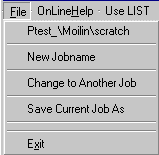
On File select Ptest_\Moilin\scratch
Click
Building and optimizing propane-2-one (acetone) and animating its vibrations.
Start Oscail (Click means click the left mouse
button)
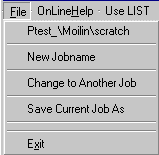
On File select Ptest_\Moilin\scratch
Click ![]() to start
Moilin if there are are any atoms on the screen click Purge on the menu.
to start
Moilin if there are are any atoms on the screen click Purge on the menu.
Click ![]() to go to build
mode. Notice "Click Screen" on the status bar. Click the screen and
the build dialog appears.
to go to build
mode. Notice "Click Screen" on the status bar. Click the screen and
the build dialog appears.
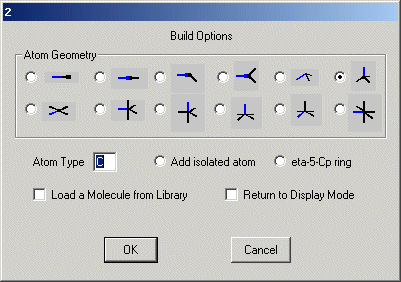
Click OK and methane appears since tetrahedral geometry and Atom Type C were
selected.

Click one of the white H atoms and this time select planar geometry on the build
dialog and click OK.
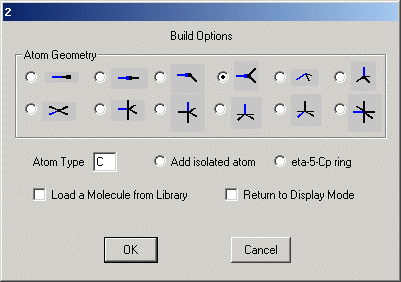
and the second carbon appears.
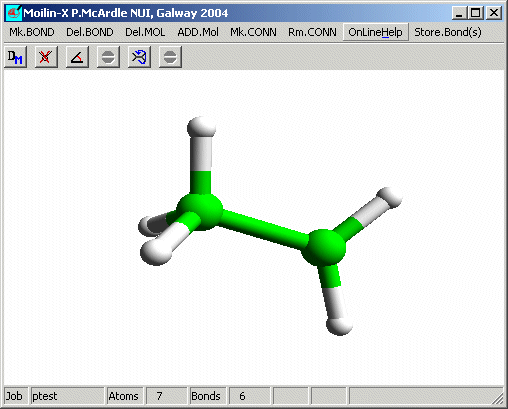
Click one of the H atoms on the planar carbon set the geometry to tetrahedral
and click OK
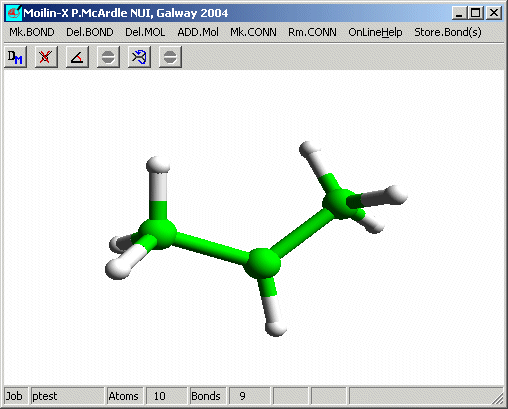
Click the last H atom on the planar carbon and on the build dialog set the Atom
Type to O (case does not matter), the geometry to monovalent and click OK.
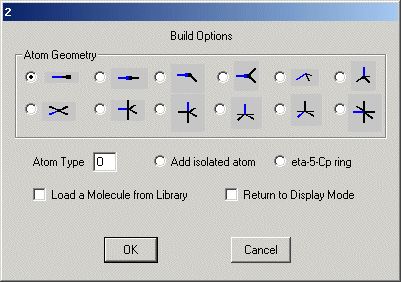
The red oxygen appears.
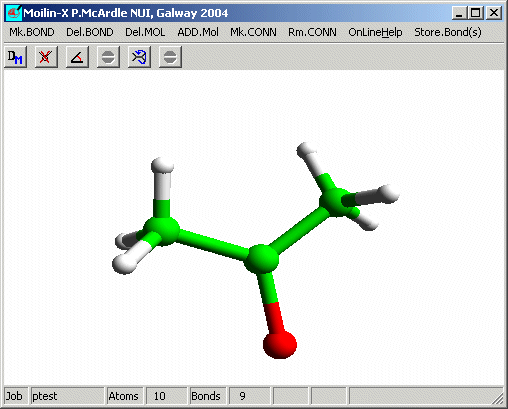
Click the right mouse button in the centre of the screen to go to display mode
and click the ![]() button
to bring up the Gamess menu.
button
to bring up the Gamess menu.
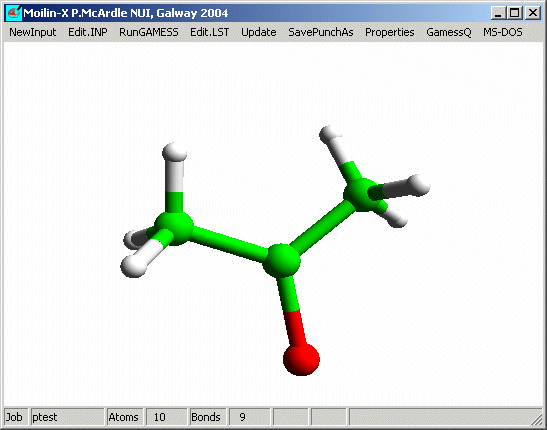
To optimize using the AM1 method click NewInput and Run Gamess (AM1
optimize
is the default)

When the calaculation is finished the message "Gamess finished structure
updated" appears on the status bar.

To compute the IR spactrum again using the AM1 method click NewInput and select IR
Spec. Hessian and Run Gamess.
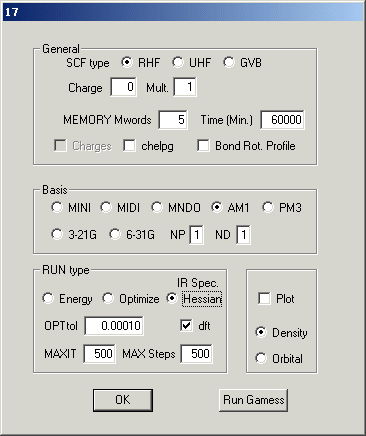
On the Animate Vibration dialog select the C=O stretch. It is at 2061 cm-1 (It
should be 1715 but higher levels of theory are required for a closer result)
and OK.
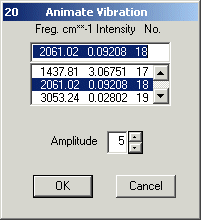
The program will now animate the selected vibration.
Click cancel to end the animation action.
You can make a movie of the vibrational mode for a web
page or a powerpoint presentation from the movie files created by Moilin. If you exit Moilin by clicking the top right corner of the window (close button)
a few times you will get the message Delete movie Files ?. Select NO.
It is
necessary to set the view position for Rasmov using Ortex. Click the ![]() button to start Ortex and use defaults. Set the view using the mouse to
something like it was in Moilin.
button to start Ortex and use defaults. Set the view using the mouse to
something like it was in Moilin.
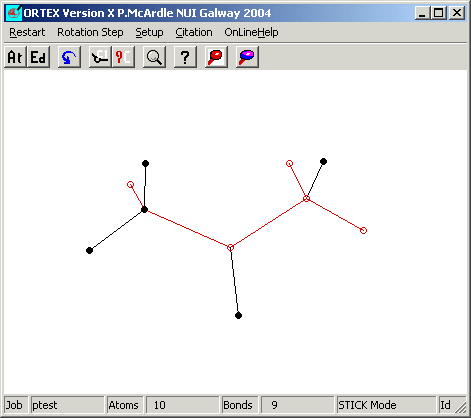
Exit Ortex and click ![]() to start Rasmov. On the Rasmov dialog carefully select the following
to start Rasmov. On the Rasmov dialog carefully select the following
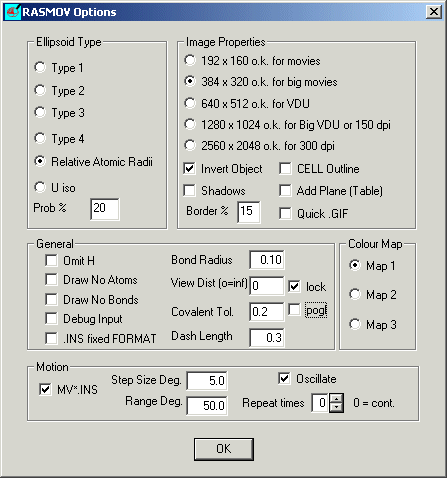
Ellipsoid Type select Relative Atomic Radii and 20%
Image Properties select 384 x 320
Motion check MV*.INS
and OK
Rasmov
will make the movie, put it into a web page and send the web page to
the browser.
It should look like this
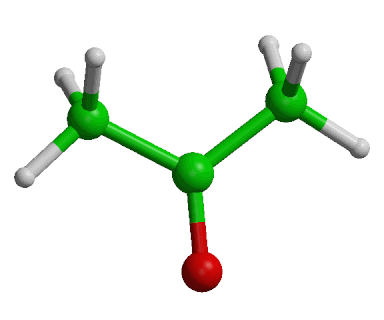
Any vibration at any calculation level may be animated in a similar manner.
To obtain a realistic IR spectrum it is necessary to
repeat the optimization using a higher level calculation. If you do this using 6-31G
basis and dft the C=O stretch is now at 1816 cm-1.
Select Properties / IR spectrum and on the scale factor dialog
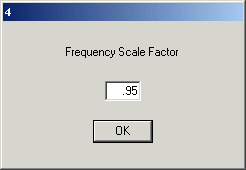
enter 0.95 (1715/1816 = 0.95) The scaled IR spectrum will now be plotted.
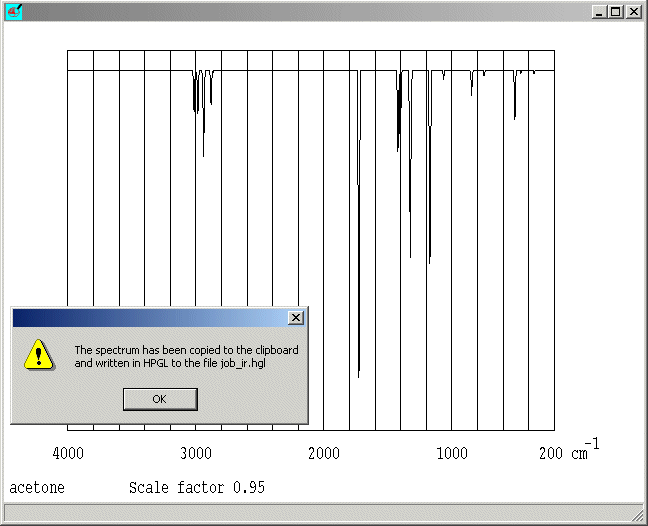
The scaled spectrum is now displayed and the the C-H stretch vibrations can be
used to test the result. C-H stretch on sp3 C should be just below
3000 and C-H stretch on sp2 C should be just above 3000 cm-1.
It is easy to insert the spectrum into a WORD document etc. by pasting for the
clipboard or by inserting the HPGL file. The scaled spectrum peak list is written to the GEO file.
The calculated spectrum (dft 6-31G) and

the observed spectrum
