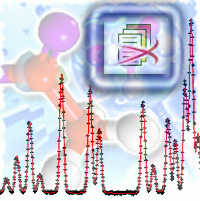 |
PowDLL is a .NET dynamic link library used
for the interconversion procedure between variable formats of Powder X-Ray
files. The DLL is capable of handling the most common file formats (binary and ASCII). The
library can be used as a reusable component with any .NET
language. or as a standalone utility by running
the setup.
Imports: Bruker/Siemens RAW (versions
1,2,4), STOE RAW Scintag RAW, Rigaku RAW, Philips RD, Panalytical XRDML, INEL CPS 120,
Scintag ARD, powderCIF, Sietronics CPI, Riet7 DAT, DBWS, GSAS (CW STD), Jade
MDI, Rigaku RIG, Philips UDF, UXD, XDA, XDD and ASCII XY Files
Exports: Bruker/Siemens RAW (versions 1,2), Philips RD, Scintag ARD,
Sietronics CPI, Riet7 DAT, DBWS, GSAS (CW STD), Jade MDI, Rigaku RIG, Philips
UDF, UXD, XDA, XDD, Panalytical XRDML, ASCII XY Files, MS-Excel
Multiple XY
|
|
Installation: Just unzip and run setup (PowDLL writes
nothing to registry or to other folders in your computer)
Update: Uninstall previous version and install the new one.
Requirements: .NET Framework 1.1 for version 1.2 or .NET Framework 2.0
for version 1.9 (Free from
Microsoft.com)
Reference:PowDLL: a reusable .NET component for
interconverting powder diffraction data, N.Kourkoumelis,
International Union for Crystallography, Commission on
Powder diffraction,
Newletter No. 30,
June 2005
If you have version 1.8 please
upgrade to 1.9 (some major memory leaks have been fixed) |
 |
How to use
the assembly with a .NET language?
Start a new VB.NET (or C#) project with Visual Studio. Go to
Project, Add
Reference, Browse and select the powdll.dll file.
Insert the reference to your application. Then declare an
object:
|
|
Dim
objec
As New PowDLL.PowderFileTypes
|
VB.NET |
|
objec =
new
PowderFileTypes(); |
C# |
|
| |
and use the public method
DoFileConversion: |
|
objec.DoFileConversion(filename_input, filename_output) |
VB.NET |
|
objec.DoFileConversion(filename_input, filename_output); |
C# |
|
| |
Moreover, because this method is of boolean data type a better approach might be:
|
If
objec.DoFileConversion(filename_input,
filename_output) = True
Then
MsgBox("Conversion was
successful!")
End If |
VB.NET |
if
(objec.DoFileConversion(filename_input,
filename_output))
{MessageBox.Show("Conversion
was successful!", MsgBoxStyle.OKOnly, null);} |
C# |
|
That's all! There are also some other
public methods which are available to the programmer.
Download the sample application source code
to see for your own. |
|